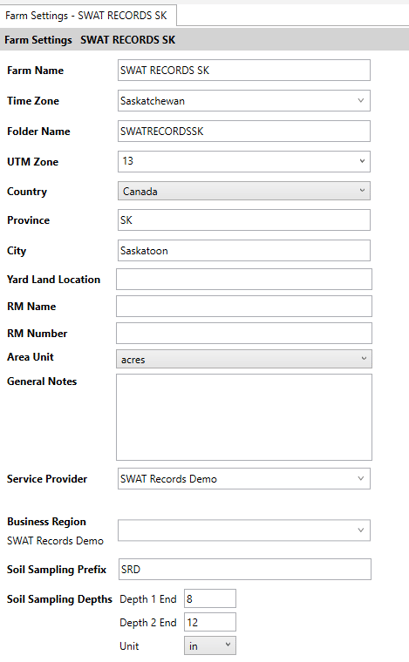Adding a New Farm and determine the UTM Zone
How to existing farms to your consultant account
Please confirm with the farmer if they have an account already. If the farmer already has a SWAT RECORDS account, you can contact support@swatmaps.com and we can help you connect.
- Go to Add/Edit Farm on SWAT Records main page
- Click on Create New Farm

- If you are creating a new account leave Grower as "Add New Grower"
- If you are adding a secondary farm to an existing grower, select the desired Grower account.
- Enter in your Farm Name, Time Zone, Country and Area Units
- Do a SWAT SYNC
- Navigate to the new farm you just created
- In the left hand menu, scroll down to Farm Settings
- Ensure correct folder name is being displayed (it should match the farm name but may be slightly different due to character restrictions)
- Add a UTM Zone
- Use this interactive map to locate the correct UTM zone the farm
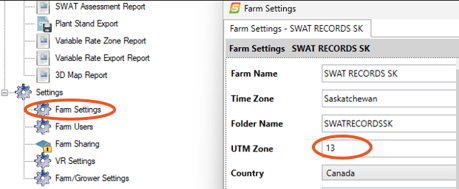
- Add a Soil Sample Prefix
- This needs to be unique to the farm (check what prefixes are in use under Soil Tests > List Sample ID for All Farms)
- Recommend you use 3 letters that represent the farm
- Enter in your Sampling End Depths
- Enter all other information that you have (Province, City, Yard Land Location, General Notes, Etc.)
- Add the Main Contact and any other relevant contacts by clicking the green plus sign on the left side of the Farm Settings window.
You are now ready to add your fields!