How to connect your SWATCAM to Wi-Fi
Connecting your SWATCAM to Wi-Fi can help with image syncing and allow for remote access help.
What icons should be on the notification bar to ensure SWAT CAM has a data connection?
- From the main SWATCAM screen press the ellipsis.
- Press the Settings option in the pop-up menu.
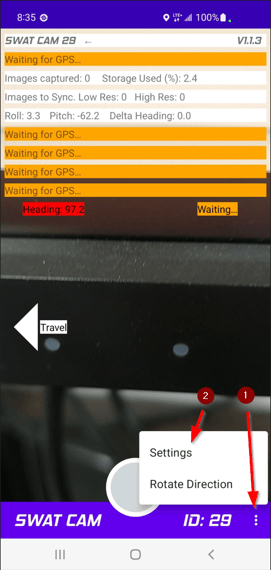
- Turn off the “Enable Sync” setting (3). This also controls the “Always on Top” feature of the app. Turning it off will allow you to perform other tasks outside of the SWATCAM app but be sure to turn this setting back on after you have connected to Wi-Fi.
- Swype up from the center of the bottom on the screen to access the Home screen or press the Home button.
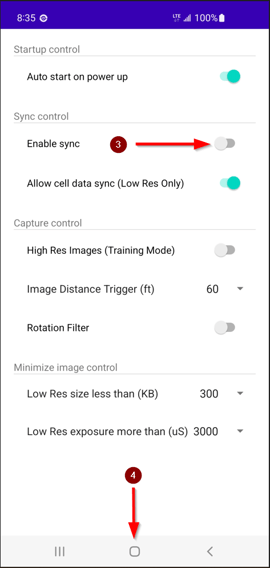
- Tap the “I” in the bottom left corner of the screen.
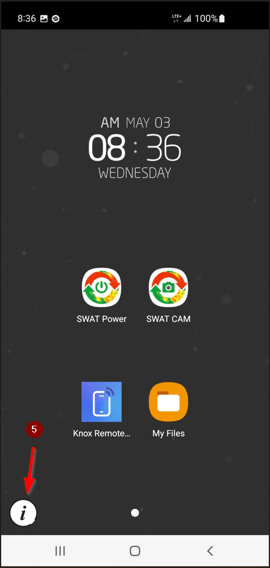
- Select "Settings".
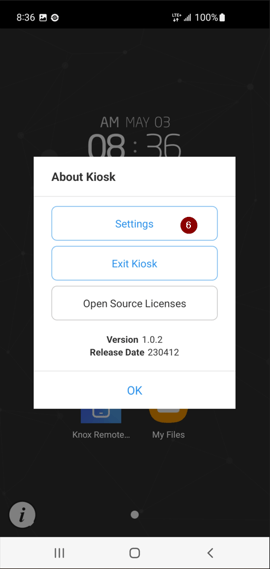
- Select the Wi-Fi settings.
- Turn on the Wi-Fi if it is not already on, and then connect to your Wi-Fi network, entering a password if required.
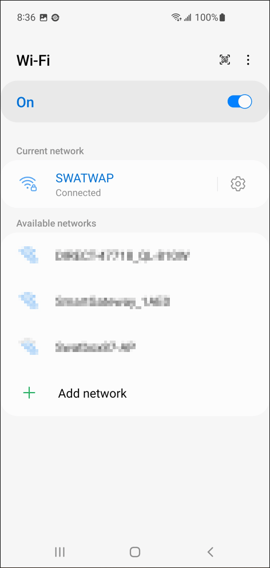
- Return to the Home screen, and open the SWAT CAM app. Repeat Steps 1-3, and then either press the back button, or Swype from the bottom right edge of the screen to the middle.